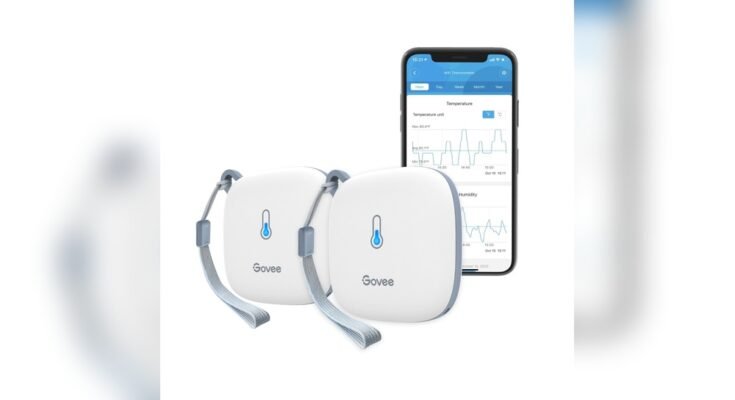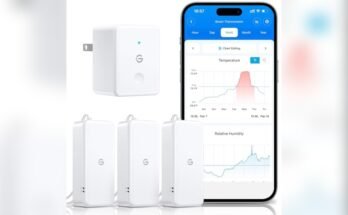Are you curious about how your smart hygrometer links up to WiFi? Connecting this handy device to your home network opens up a world of convenience.
You can monitor humidity levels anytime, anywhere, straight from your phone. But how does this connection actually happen? Understanding the simple steps behind it can help you set up your device quickly and make the most of its features. Keep reading to discover exactly how your smart hygrometer connects to WiFi and why it matters for your comfort and home environment.

Credit: us.govee.com
Smart Hygrometer Basics
A smart hygrometer is a device that measures humidity and temperature. It helps you keep track of air quality in your home or office. These devices connect to your WiFi network for easy monitoring. Understanding the basics of smart hygrometers shows how they improve daily comfort.
What Is A Smart Hygrometer
A smart hygrometer measures moisture in the air and sends data to your phone. It uses sensors to detect humidity and temperature. Unlike regular hygrometers, smart ones connect to the internet. This connection allows real-time updates and remote control. They often come with apps to view detailed reports and alerts.
Benefits Of Wifi Connectivity
WiFi connectivity lets you check humidity from anywhere. You can see data on your smartphone or tablet. It helps in managing indoor air quality better. Alerts notify you if humidity is too high or low. This feature protects your home from mold and damage. WiFi also allows integration with smart home systems for automation.

Credit: www.amazon.com
Preparing For Setup
Preparing for setup is the first step to connect your smart hygrometer to WiFi. It ensures a smooth and quick connection process. You must check a few things before starting. This helps avoid problems and saves time.
Checking Device Compatibility
Not all smart hygrometers work with every WiFi network. Check if your device supports your home’s WiFi frequency. Most devices use 2.4 GHz bands. Some may not work with 5 GHz networks. Also, check if your phone or tablet can run the setup app. Compatibility is key for a successful connection.
Required Tools And Apps
Gather the tools and apps before setup. You need a stable WiFi network and the device’s power source. Download the official app from the App Store or Google Play. This app guides you through the connection steps. Keep your smartphone or tablet nearby. A pen and paper may help to note down WiFi passwords or device IDs.
Connecting To Wifi
Connecting a smart hygrometer to WiFi lets you monitor humidity from anywhere. The device sends data to your phone or computer using your home network. Setting up the WiFi connection is simple and quick. Follow these steps to get your smart hygrometer online.
Powering On The Hygrometer
First, plug in or insert batteries to power on the device. Wait for the screen or light to show it is active. Some models beep or flash to confirm they are on. The hygrometer must be fully powered before connecting to WiFi.
Accessing Wifi Settings
Next, open the settings menu on the hygrometer. Look for the WiFi or network option. This is usually found under “Settings” or “Connectivity.” Select WiFi setup to start searching for available networks. Some devices use a companion app to access these settings.
Entering Network Credentials
Choose your home WiFi network from the list. Enter the WiFi password carefully. Make sure to type it exactly, including capital letters and symbols. Confirm the details and start connecting. The device will notify you once it links successfully to the network.
Configuring The App
Configuring the app is the first step to connect your smart hygrometer to WiFi. It allows you to control the device easily from your phone. The app helps you see real-time data and manage settings. Follow simple steps to set up the app and pair your device.
Downloading The Official App
Start by finding the official app for your smart hygrometer. Search in the Apple App Store or Google Play Store. Download and install it on your smartphone. The official app ensures better compatibility and security. Avoid third-party apps to prevent connection issues.
Pairing The Device
Open the app and create an account if needed. Turn on your smart hygrometer and enable its Bluetooth or WiFi mode. The app will search for nearby devices automatically. Select your device from the list and follow the on-screen prompts. This step connects your hygrometer to your phone and WiFi network.
Setting Alerts And Notifications
Once paired, customize alerts in the app. Set thresholds for humidity and temperature levels. The app will notify you if readings go outside your set range. Notifications help you act quickly to protect your home or items. Choose sound, vibration, or push notifications for alerts.
Troubleshooting Tips
Troubleshooting a smart hygrometer that won’t connect to WiFi can be simple. Many problems have easy fixes. Understanding these common issues helps you get your device online fast. Follow these tips to solve connection problems and keep your hygrometer working smoothly.
Common Connection Issues
Sometimes, the hygrometer won’t connect due to wrong WiFi password. Double-check the password and enter it carefully. Another problem is the device being too far from the router. Weak signals cause drops or no connection at all. Also, some routers block new devices by default. Make sure your router allows new connections. Firmware on the hygrometer may need updates. Outdated software can cause connectivity errors.
Resetting The Hygrometer
Resetting the smart hygrometer often solves connection troubles. Find the reset button on the device. Press and hold it for about 10 seconds. The device will restart and clear old settings. After reset, try connecting to WiFi again. This step removes any configuration errors. It gives you a fresh start for a clean connection.
Improving Wifi Signal Strength
Strong WiFi signals help the hygrometer stay connected. Place the device closer to the router if possible. Avoid walls and metal objects between the router and device. These block or weaken signals. Use WiFi extenders to boost coverage in larger areas. Also, check for interference from other electronics. Turning off unused devices can help improve signal quality.
Optimizing Usage
Optimizing the use of a smart hygrometer means making the most of its WiFi connection. This connection allows you to control and check humidity levels easily. It helps maintain a healthy environment in your home or office. Smart features improve comfort and protect valuable items from moisture damage. Understanding how to use these features can save time and effort.
Monitoring Humidity Remotely
A smart hygrometer connects to your WiFi network and sends data to your phone. You can see real-time humidity readings from anywhere. This helps track changes without being near the device. Alerts notify you if humidity goes too high or low. Early warnings prevent problems like mold or dry air. Checking remotely means you can act quickly and keep your space comfortable.
Integrating With Smart Home Systems
Connecting your smart hygrometer to other smart devices creates a smooth system. It can work with smart thermostats, humidifiers, or dehumidifiers. This setup allows automatic adjustments based on humidity levels. For example, a humidifier can turn on if the air gets too dry. Integration saves energy and keeps conditions stable. It also makes managing your home environment easier and more efficient.

Credit: www.amazon.com
Frequently Asked Questions
How Does A Smart Hygrometer Connect To Wifi?
A smart hygrometer connects to WiFi using built-in wireless modules like WiFi or Bluetooth. It pairs with your home network through a mobile app. This allows real-time humidity data monitoring from anywhere, enhancing convenience and smart home integration.
What Are The Steps To Connect A Hygrometer To Wifi?
First, power on the hygrometer and enable its WiFi mode. Open the companion app, select your device, and enter your WiFi credentials. The device then connects to the network, allowing remote access and continuous humidity tracking through the app.
Can Smart Hygrometers Work With Any Wifi Network?
Most smart hygrometers support 2. 4 GHz WiFi networks, which are common in homes. However, they may not support 5 GHz or enterprise networks. Check device specifications to ensure compatibility with your router before purchasing.
Why Is Wifi Connection Important For A Smart Hygrometer?
WiFi connection enables remote monitoring and alerts for humidity levels. It allows data syncing to cloud services, improving accuracy and historical tracking. This connectivity makes smart hygrometers more useful than traditional, offline models.
Conclusion
A smart hygrometer connects to WiFi by linking to your home network. It uses an app to share real-time humidity data. This helps you monitor air quality from anywhere. The setup is simple and quick for most users. Knowing how it works makes using it easier.
Stay informed about your environment with connected devices. This small step improves comfort and health at home. Simple technology can make daily life better.